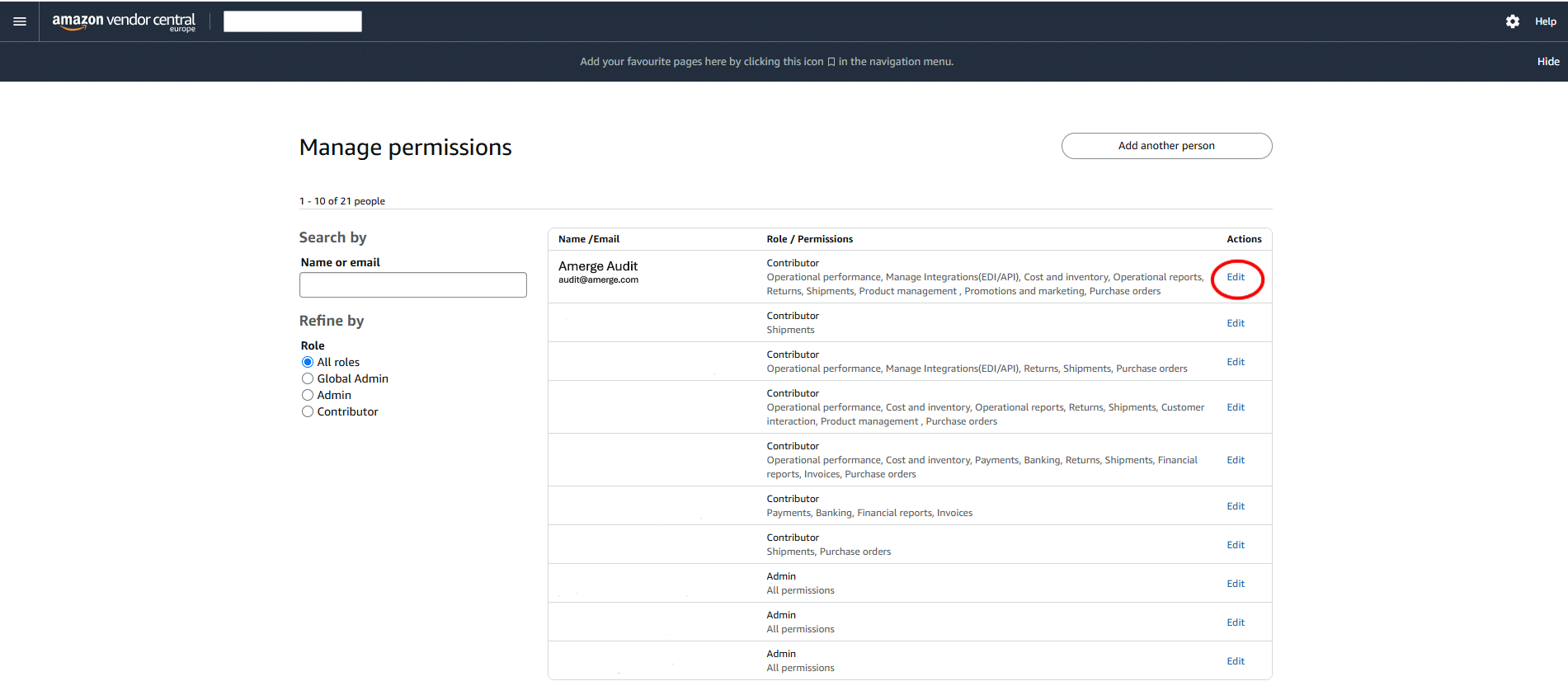Step 1:
Navigate to ‘Manage Permissions’ under the settings gear icon in Amazon Vendor Central.
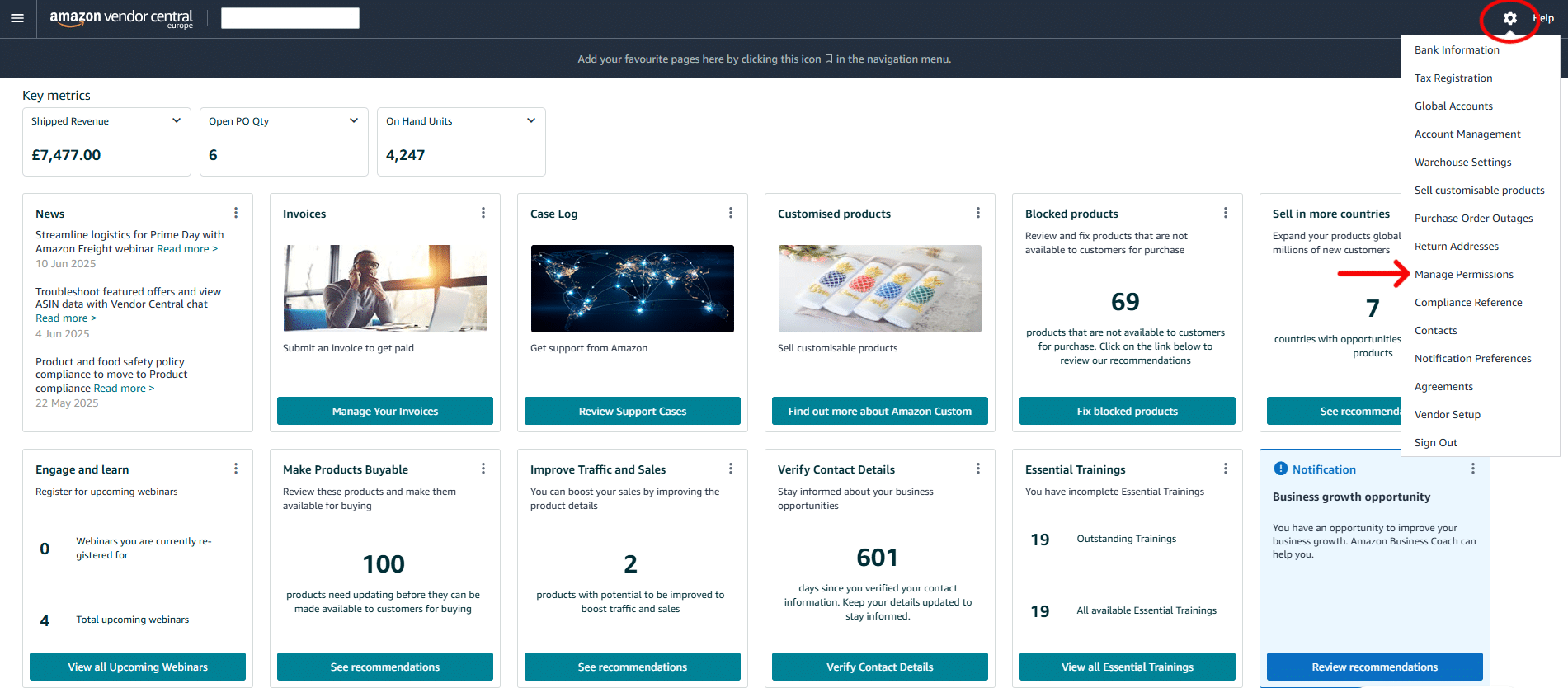
Step 2:
Under “Manage Permissions” page, click on “Add another person button”
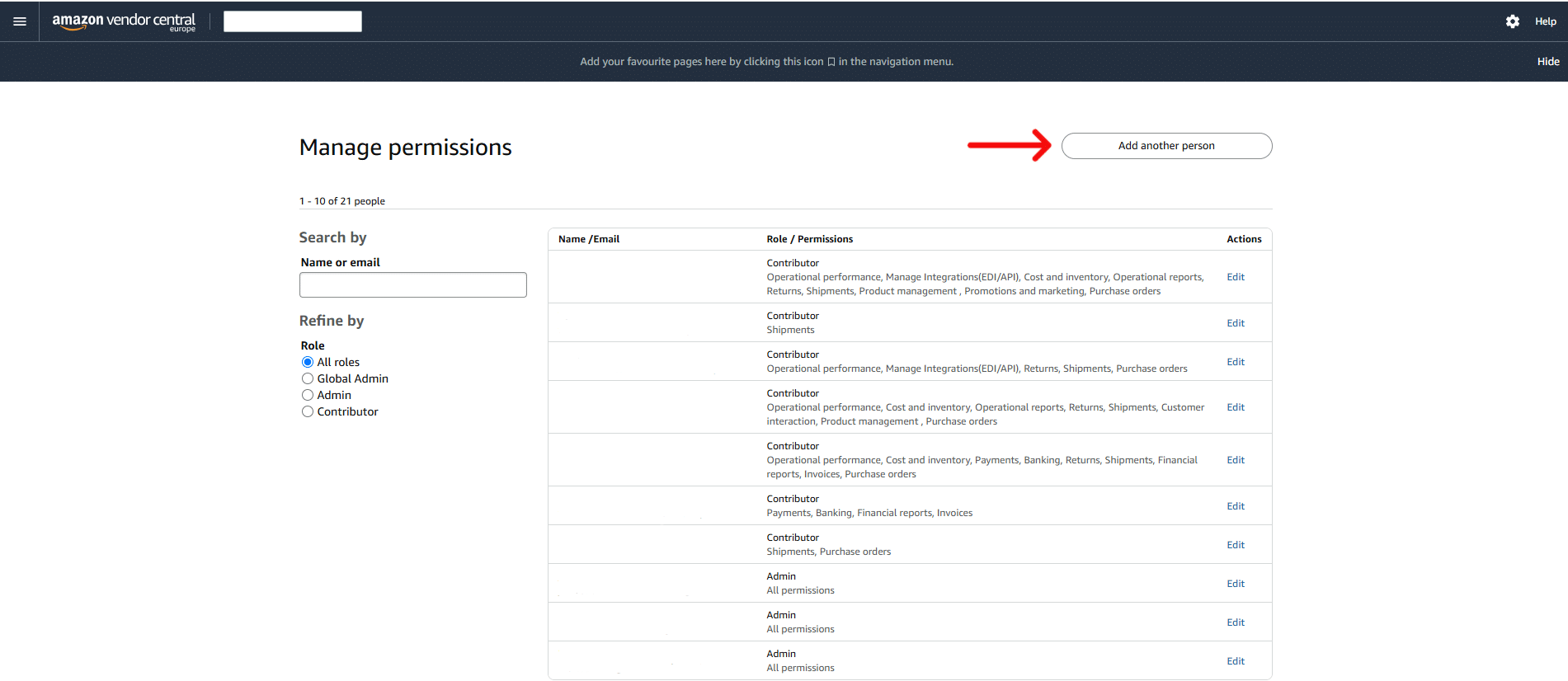
Step 3:
Navigate to ‘User PermisFill out the invitation details. Please select role of “Contributor” and continue with assigning the permissions as outlined on the graphic below. Once the permissions are assigned, click on “Send invitation” in the upper right corner.sions’ under the settings gear icon in Amazon Seller Central.
IMPORTANT – Never assign banking permissions to anyone outside your company.
Name: Amerge Audit
E-mail: audit@amerge.com
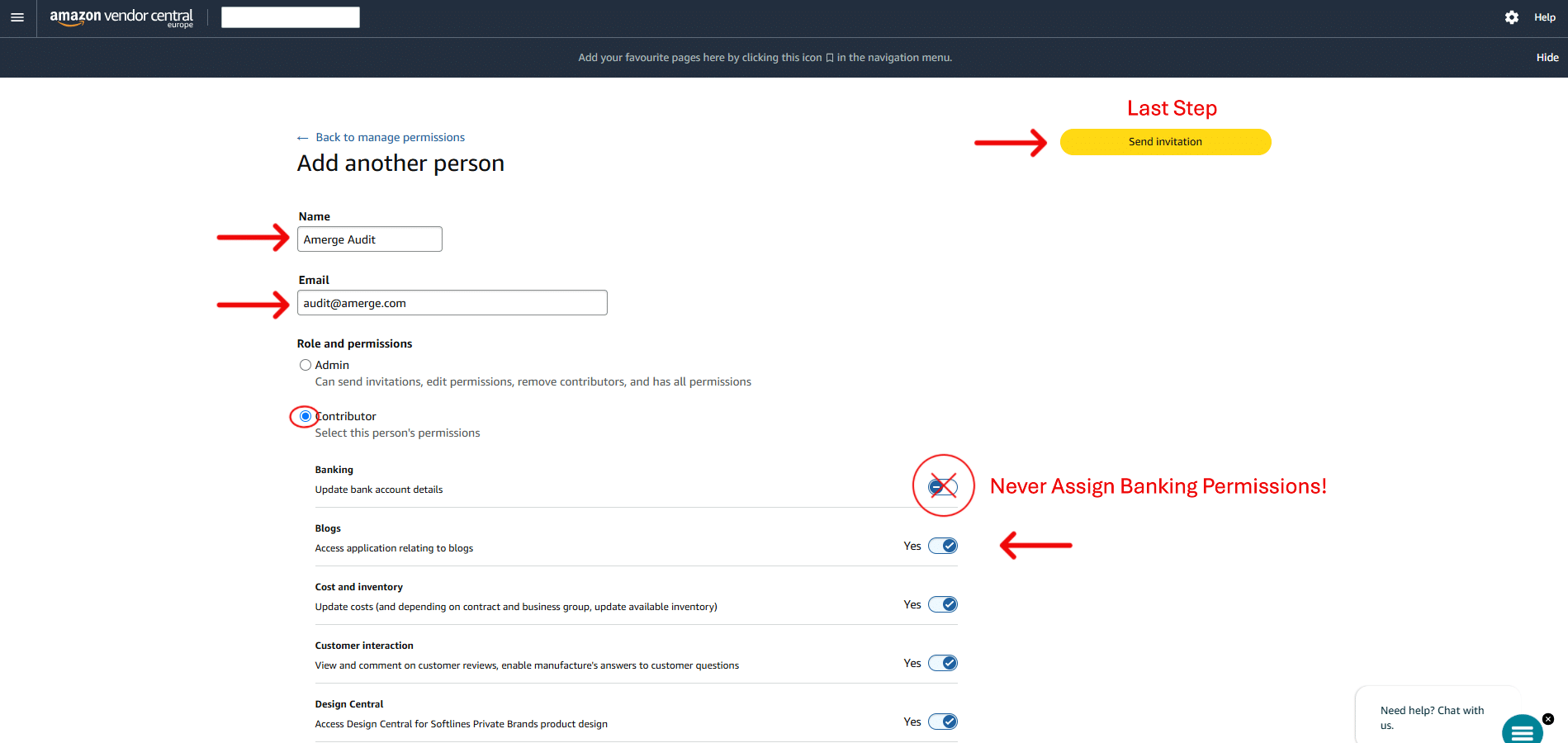
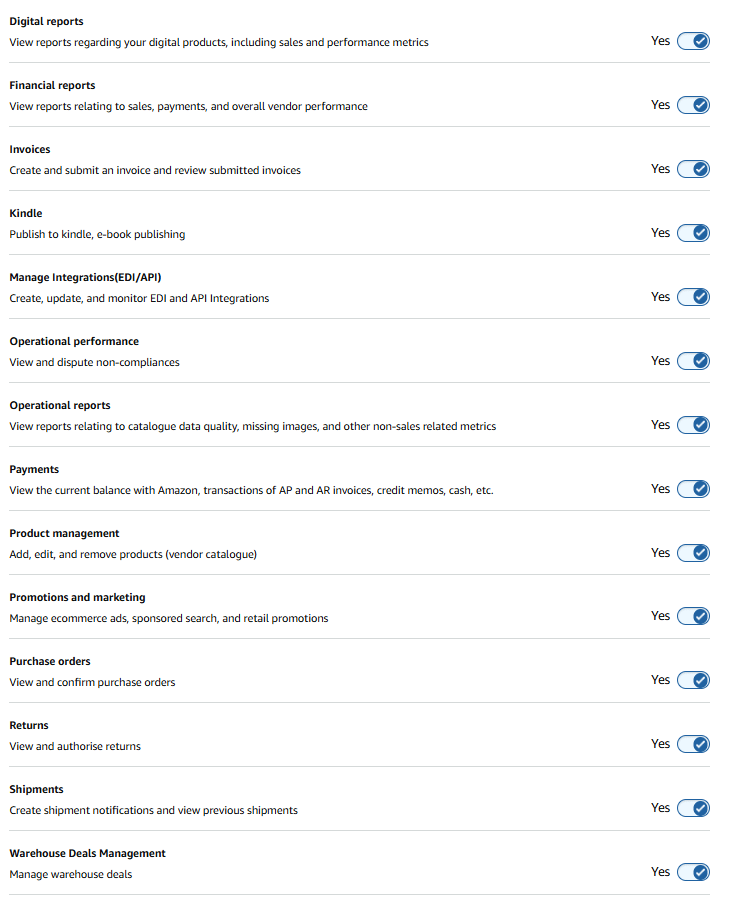
Step 4:
Assigning additional permissions.
In case additional permissions are required or you didn’t assign those prior to sending the invitation, please proceed to the “Manage Permissions” page and click on “Edit” next to the user you wish to update the permissions for. This will direct you to the permissions page and you may proceed with the required sets.