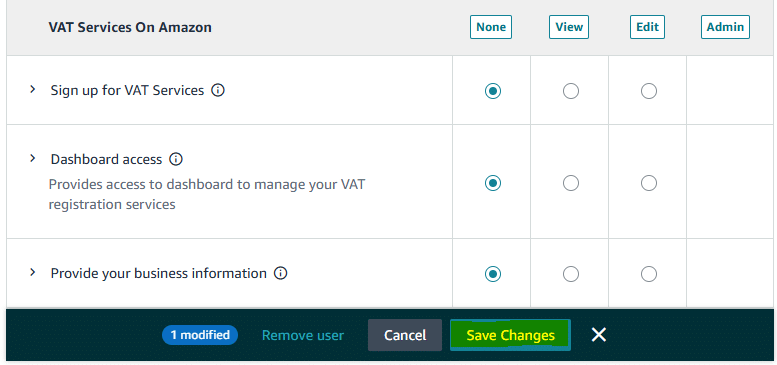Step 1:
Navigate to ‘User Permissions’ under the settings gear icon in Amazon Seller Central.
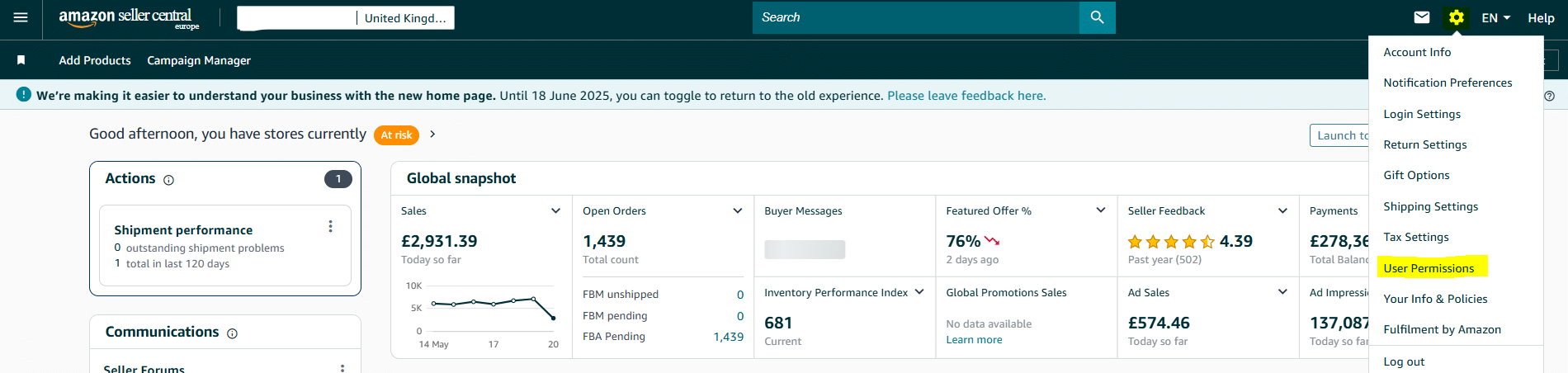
Step 2:
Click on “Add User” in the upper left section of the screen, fill out the invitation information and click on “Send invite”
Name: Amerge Audit
E-mail: audit@amerge.com
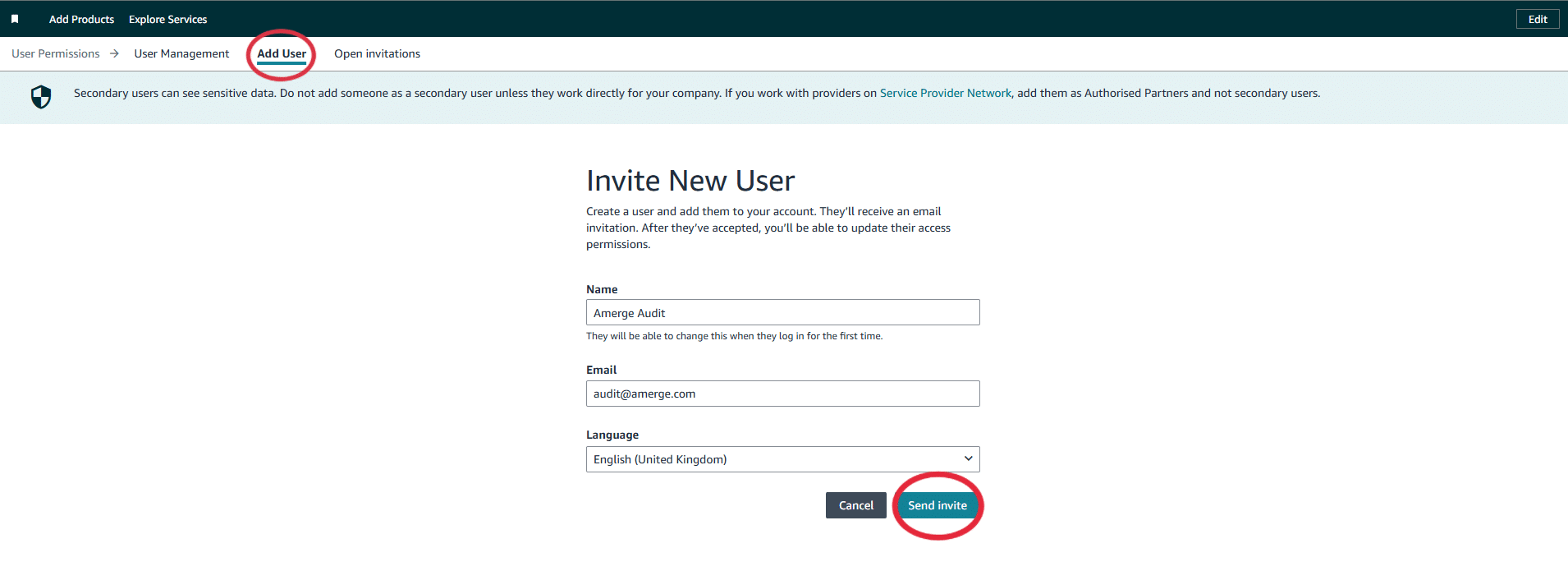
Step 3:
You will be redirected to the invitation confirmation page. You may click on “Go to open invites” or (Optional) Invite via link – Click “Copy” next to the url and send us the link.
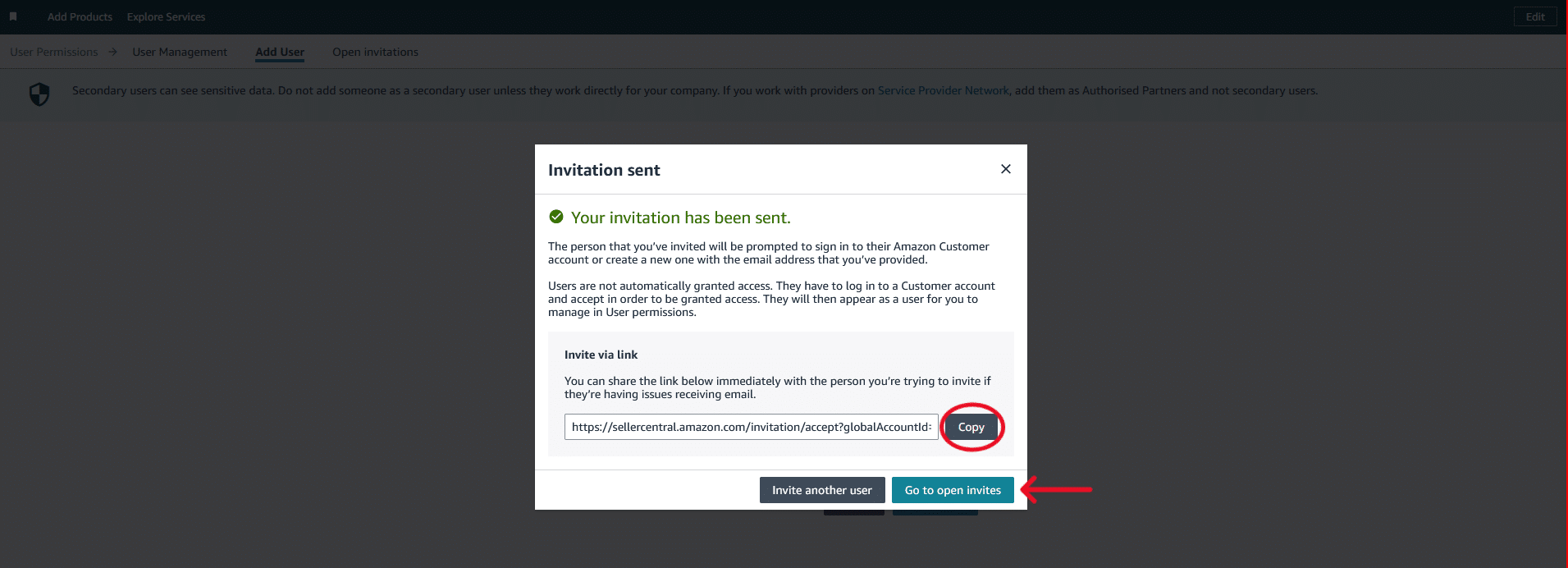
Step 4:
Verify if the invitation has been sent on the “Open Invitations” page. In case the invitation hasn’t gone through, please repeat steps 2 & 3. If the invitation is showing under open invitations, but Amerge didn’t receive it, please re-send the invitation via “Action” button.
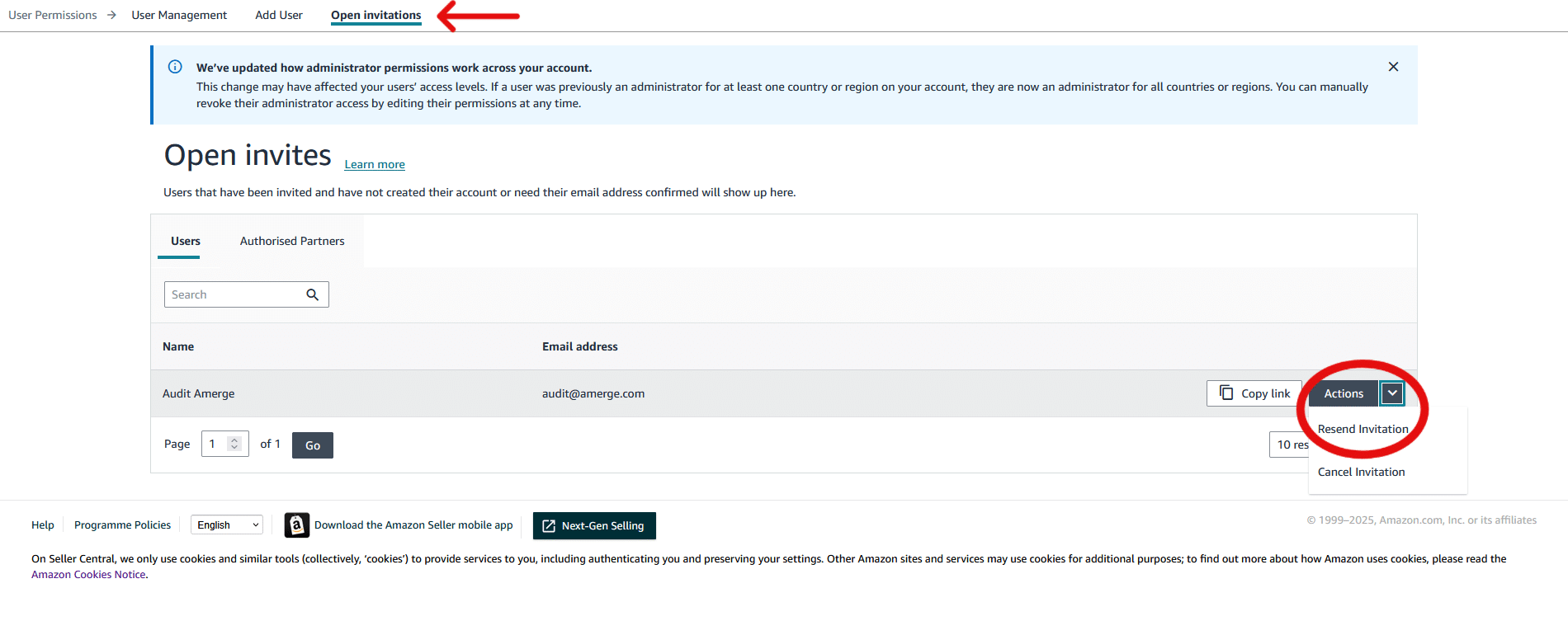
Step 5:
Under “User Management” page, find the “Amerge Audit” field and click on “Edit” button next to it.
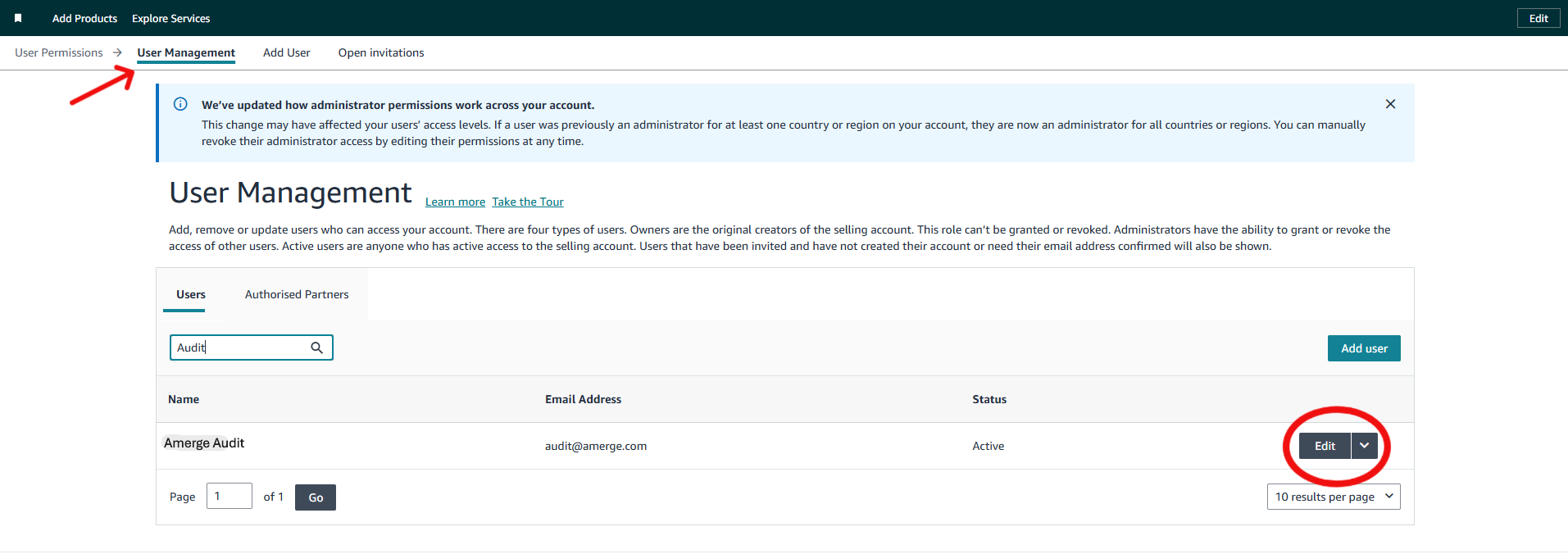
Step 6:
You will be redirected to “ Edit User Permissions” page. Here you will need to complete the verification process for the marketplace you are giving Amerge access to. Click on “Finish Verification” to initiate the process.
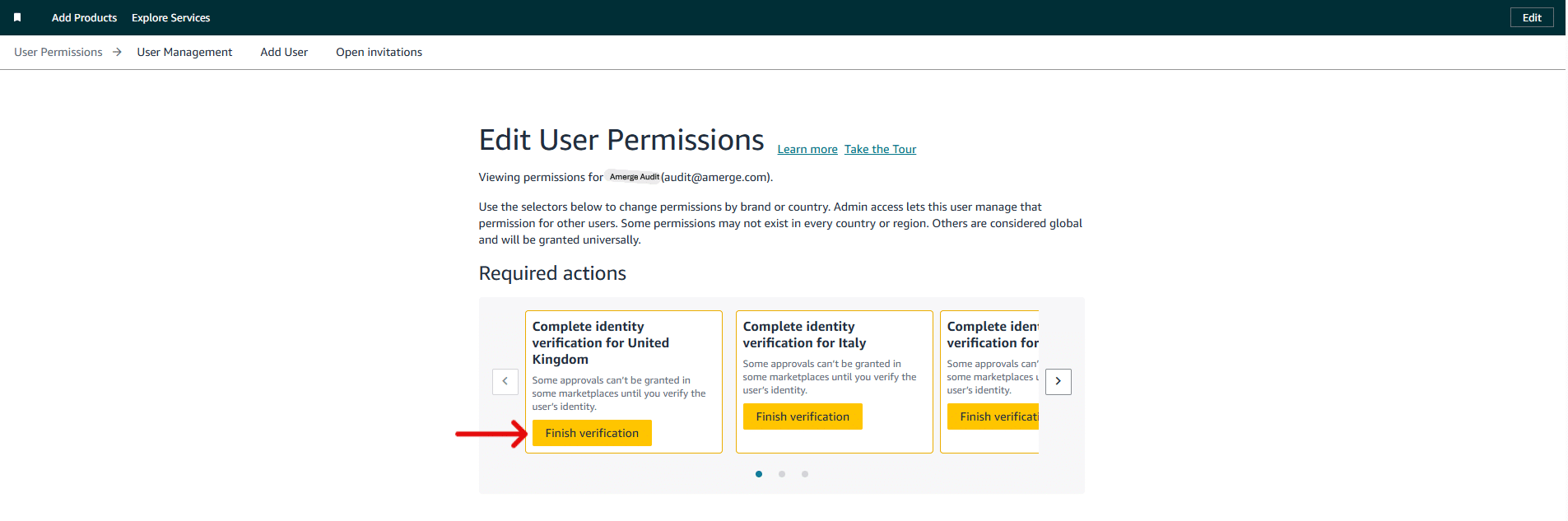
Step 7:
You will be redirected to “Secondary User Verification” page. Please click on “Continue secondary user information”.
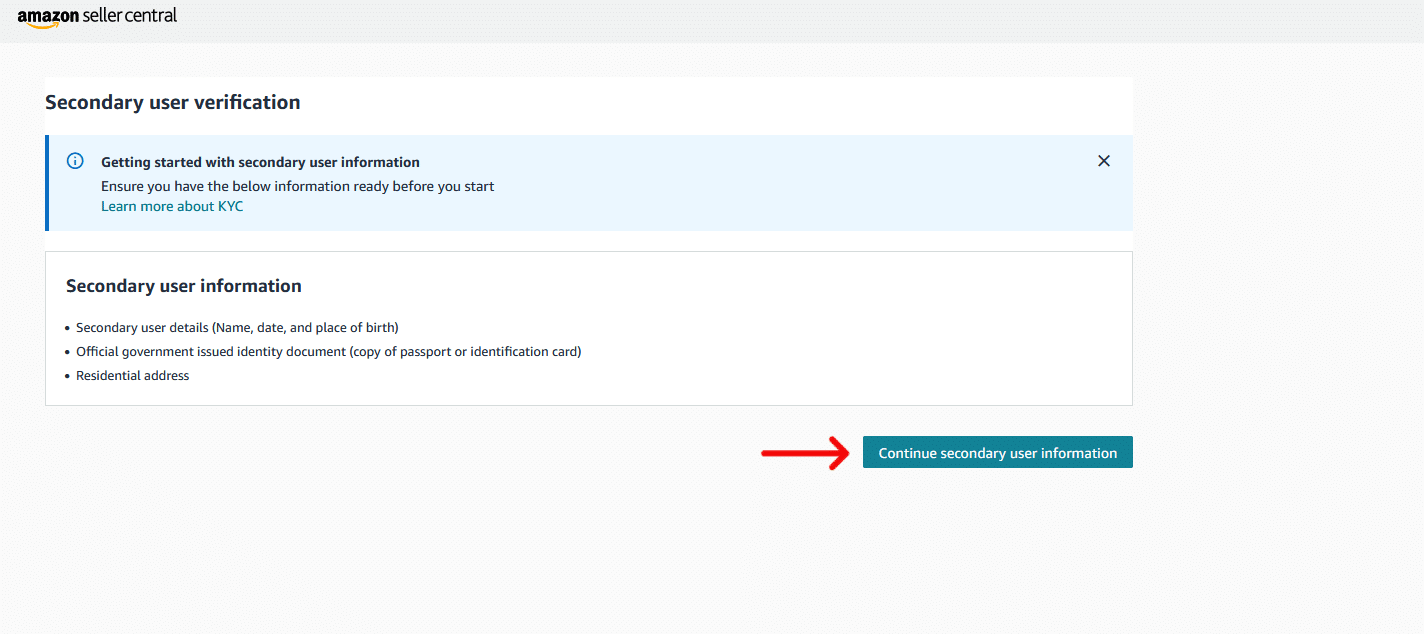
Step 8:
Once the window below pops-up, please select “No” and click on “Next”.
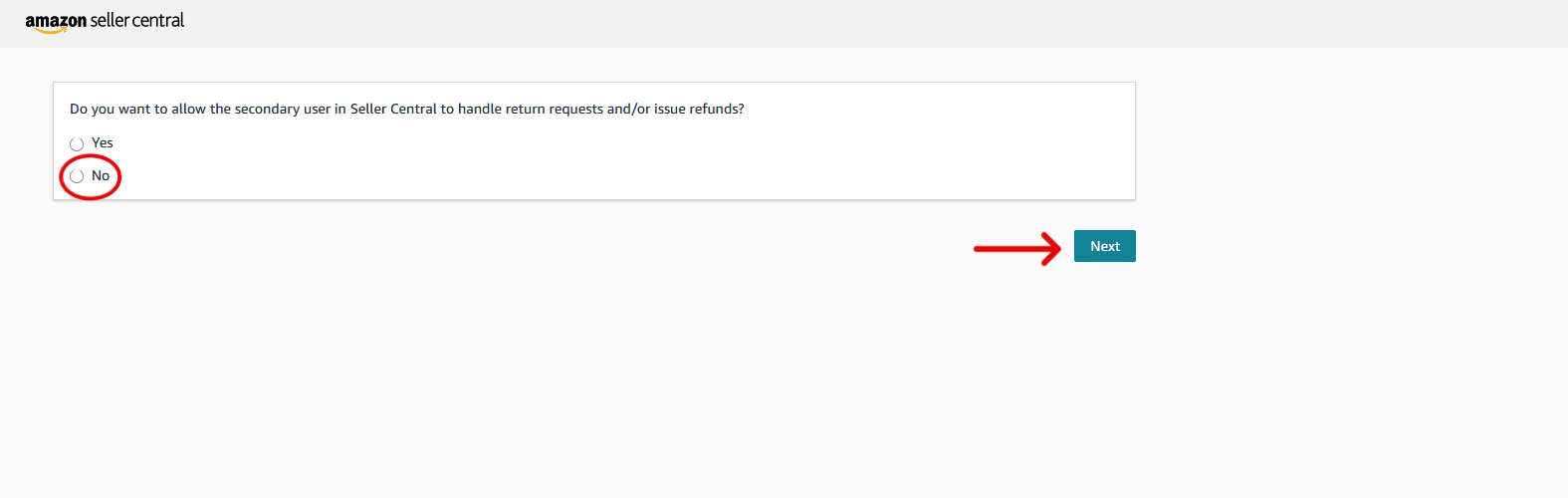
Step 9:
You should see the “Verification Completed Successfully” page and you may close the window. Please complete Step 5 again.
In case there is further information required from you, please let us know at audit@amerge.com and we will provide additional verification details.
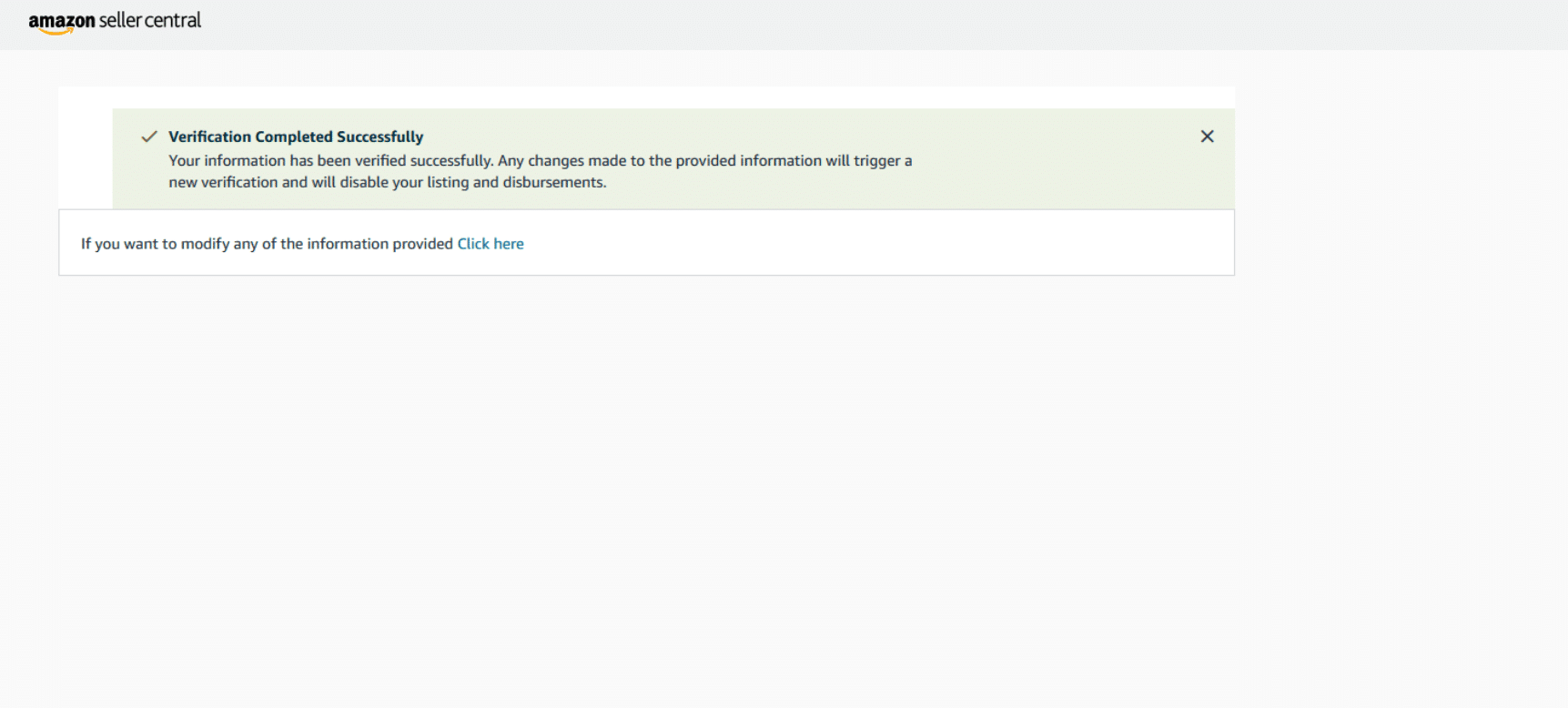
Step 10:
Repeat “Step 5” and start assigning permissions.
Start by assigning “Advertising” permissions based on the graphic below and continue with the rest. Please note we might not require full edit permissions, however they’re sometimes necessary for specific tasks.
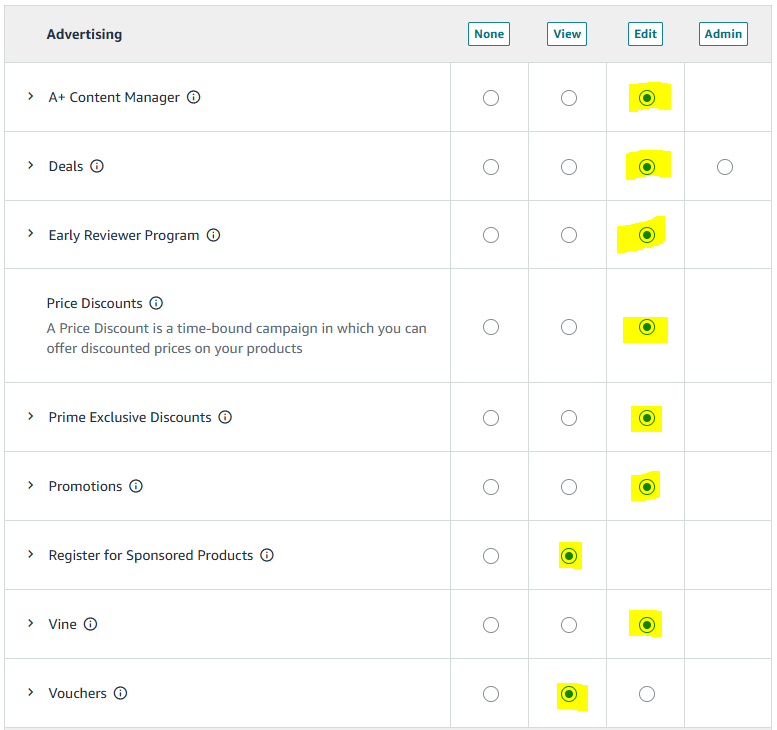
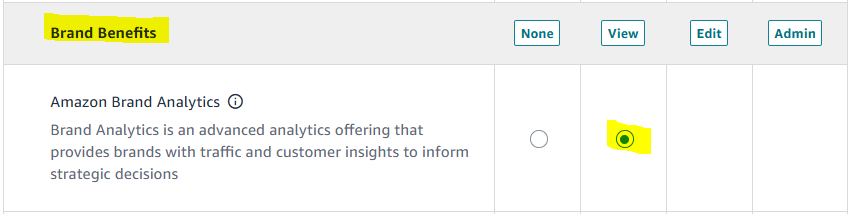
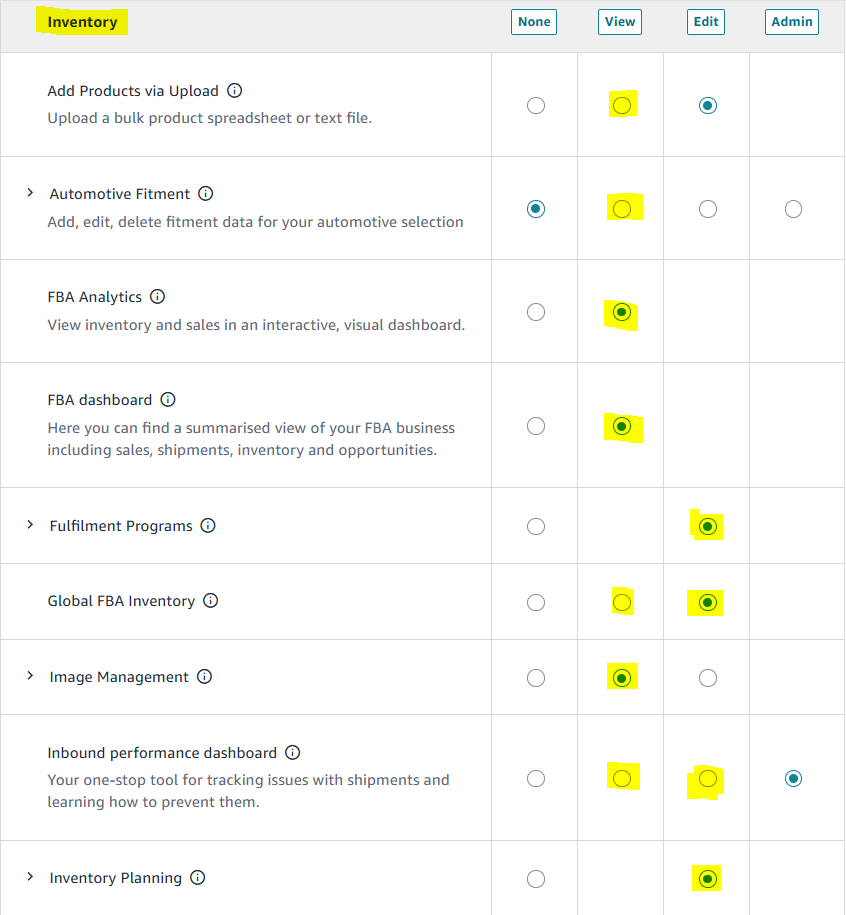
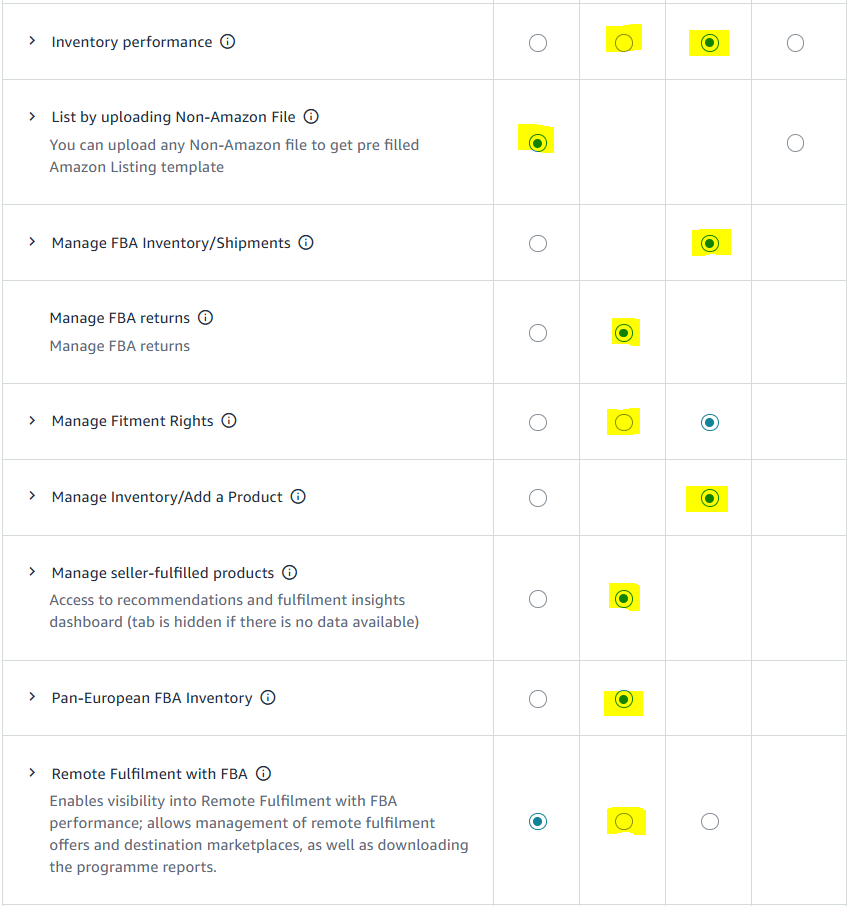
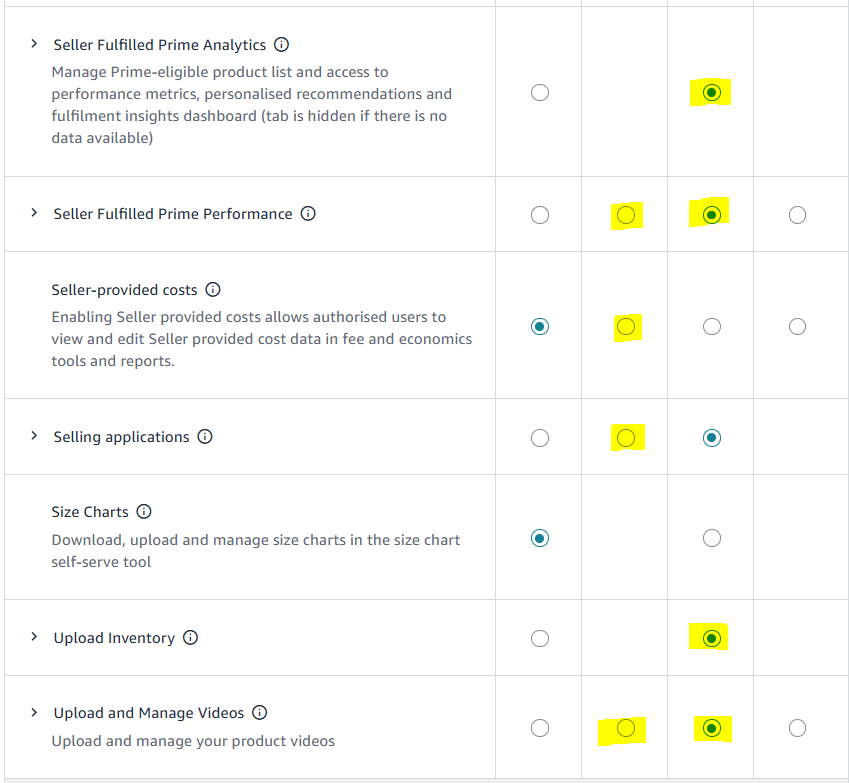
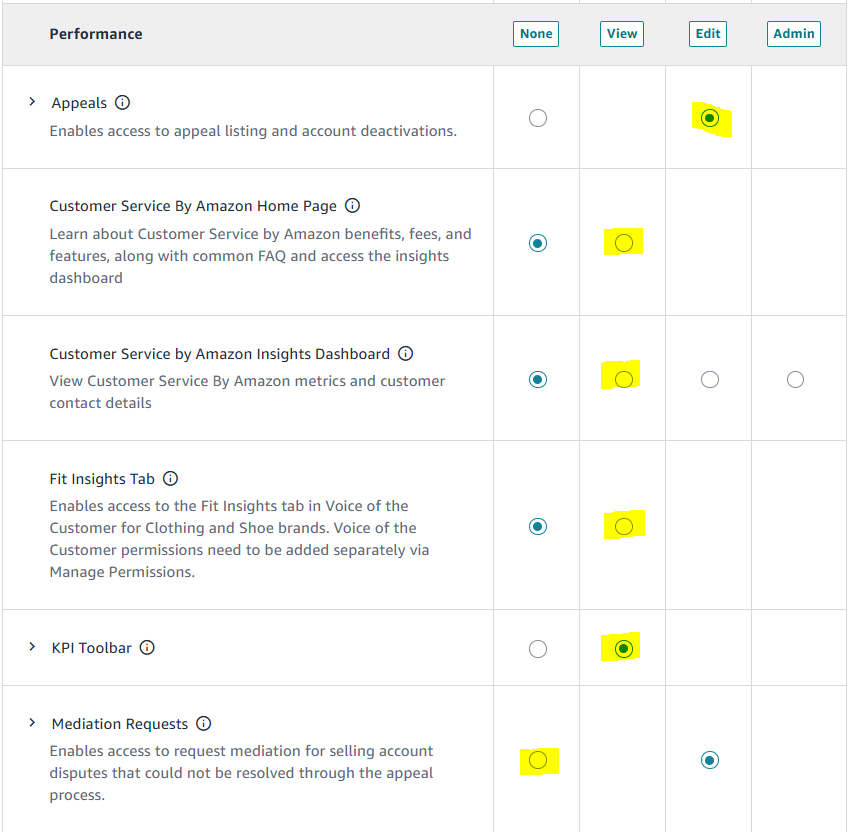
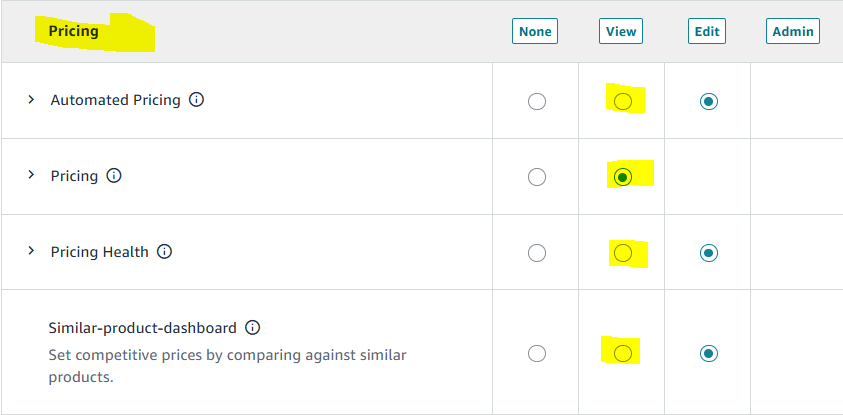
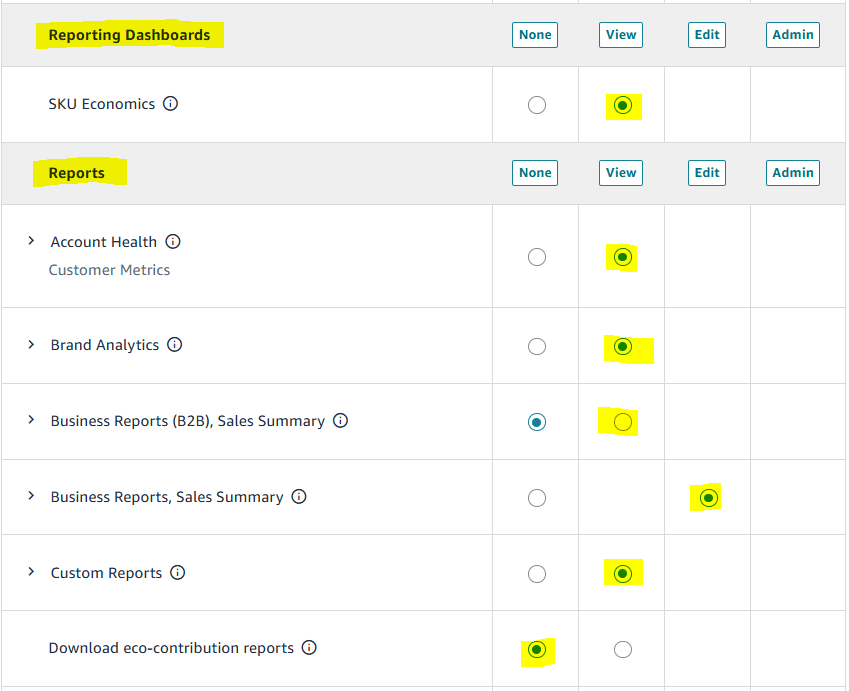
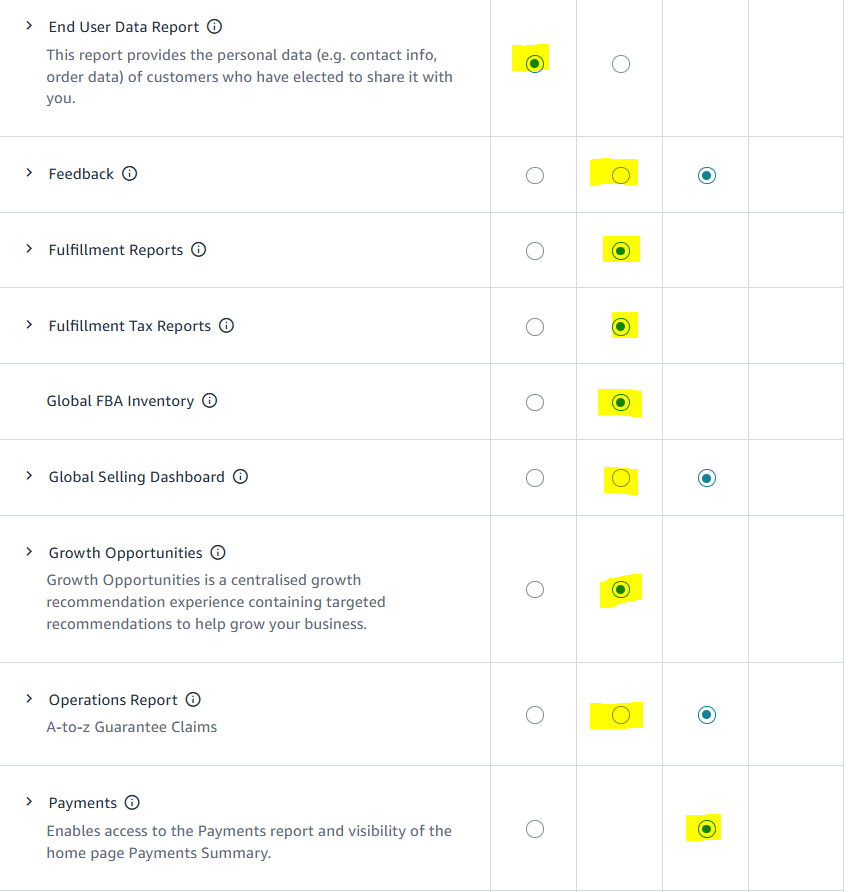
Step 11:
Scroll to the bottom of the page and click on “Save Changes”